You can find some of my 3ds max scripts.I use them in my modeling or texturing workflows. You can download them for free and use for your private or professional projects. You can visit me by script spot – todor.
List with 3ds max scripts:
- Reset Material Editor
- ID Finder
- Material Renamer
- Clear Smoothing Groups
- Object Selecter
- Grouper
- Reset All 3d Max Materials
- Citytrafic Speed Changer
- Placer
- LOL – Lost Object Layerer
- Lock Unlock Tool
- Null Objects Cleaner
- Xrefs Selection Sets
- Pivot to center min
- Corona Proxies Tool
I made a small video tutorial how to install my scripts if you don’t know it:
Reset Material Editor
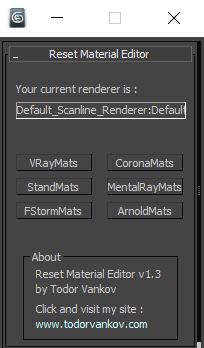
Reset Material Editor is a script to reset all materials in your material editor. You can reset them to Vray materials, Standard materials, Corona materials, Mental Ray, FStorm materials or Arnold materials.
This is a video tutorial how to restet the material editor with script for different renderer:
For example, you can use this script in the following cases :
– If you have too many materials in your scene and if want to reset your Material editor.
– There are different copies of the same 3ds Max material and you want to clear your material editor slots.
– If you have standard materials and want to use Vray materials.
– In your scene are Vray materials and want to work with standard materials.
Here is the new update with Vray, Standard, Corona, Mental Ray, FStorm or Arnold materials changer options.
Version 1.0
– reset to Standart marerials
– reset to Vray materials
– reset to Corona materials
– reset to Mental Ray
Version 1.1
– reset to FStorm marerials
Version 1.2
– reset to Arnold marerials
Version 1.3
– Current render output window – You can see the current render in your 3ds max.
Script category: “#todorScripts” .
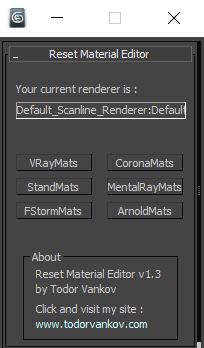
Download v1.3:
You can download here some old versions of the “Reset Material Editor” :
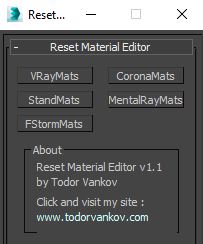
Download v1.1:
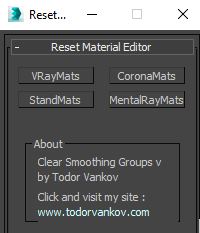
Download v1.0:
ID Finder
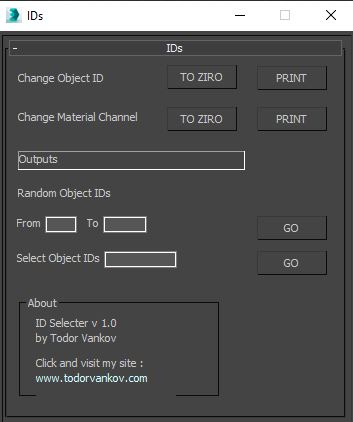
With this script you can Find what kind of object and material IDs you have in your scene.
With the Buttons „to zero“ you can reset all material and object IDs in your scene. The button „print“ give you the possibility to print out a list of IDs in your 3d Studio Max scene. The list come out the in the Output window.
There is a random object ID option. You can use it, if you want to give a random (IDs), to your selection.
If you want to select the objects with one special ID, you can type it in the “Select object ID“ field and press the go button. The script will select all objects with this object ID.
There is a video tutorial how to use the object and material ID scrip :
You can use it, if you become a new scene and don’t know what kind of material and objects IDs are in the scene.
Download:
Material Renamer

With this “Material Renamer” script, you have the possibility to rename all objects in your 3ds max scene. You can choose a different way of renaming – rename the base name of the materials, to insert just a Prefix or Suffix to the already existing material names. You can increase the step of the numbers if you want by the renaming process. This script was inspired by the Object rename script in 3ds Max.
Video tutorial How to use the Material Renamer script :
Download:
Clear Smoothing Groups
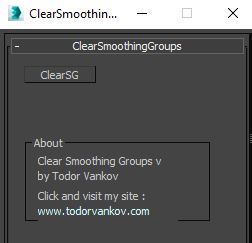
With the Clear Smoothing Groups script you cad delete all smoothing groups in the selected geometry.
Here is a video tutorial how to use the Clear Smoothing Groups Script :
It is very easy to use it. You need just to select your models and press the button „Clear smoothing Groups“. After that you can recreate the smoothing Groups of your models.
Download:
Object Selecter
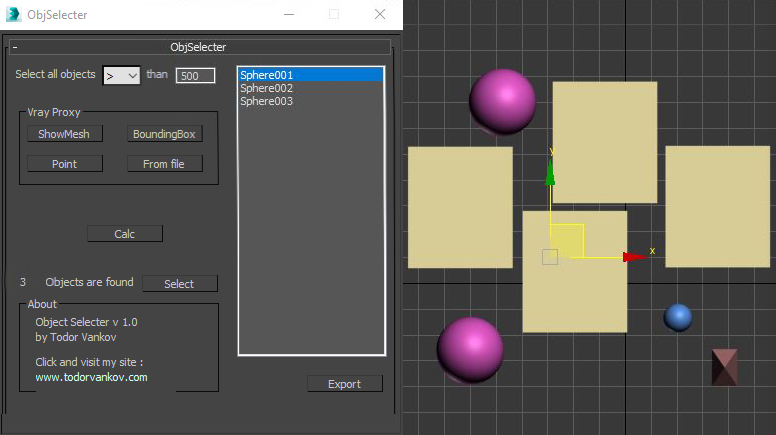
Object Selecter script is a script to select all Object in the scene >, < or = a count of poligons what you surching. You can calculate the Vray Proxys if you turn on the ShowMesh option. After you click the Calc Button you can see how much Object in the scene are found and select them with the select Button. On the right site you see a list with the selected Objects. With double click you can select every one of this objects.
This a video tutorial how to use the object selecter script :
Download:
Grouper

The Grouper is a 3ds max script to open an close single or multiple groups in 3ds max. There is a also a possibility to select all object in the scene – the “select all” Button. This script is written in 3d studio max 2016.
I made a video tutorial how to use the Grouper script:
You can you use this script when … – Your scene is very big and you cannot move free insite. You can start the script, select all objects, open the groups, do what you need to do, select all objects and close the groups. – to open multiple groups at the same time. – to select all objects in the scene.
Download:
Reset All 3d Max Materials
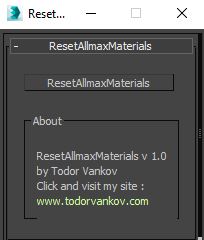
With this script you can reset all materials from your selection. The selected models will be WITHOUT materials!
You can use this scrip when :
– You can use this script when you want to create new materials for your modells.
Download:
Citytrafic Speed Changer
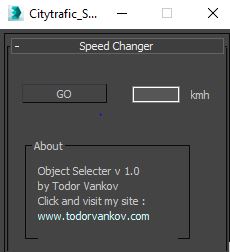
Citytrafic Speed Changer is a 3ds max script and you can change automatecly the maximal speed on the streets in your scene. You just have to select the streets ( splines ), give the max speed in the window and start the script. It will change the parameter in the modifier of the selected Objects.
You can you use this script when … – You want to change the speed at the streets of city traffic. The defount value is 100. you can select all streets, give max speed of 30 and after that Main Streets with speed 50 or 60 and the high ways with 120 or more.
Download:
Placer
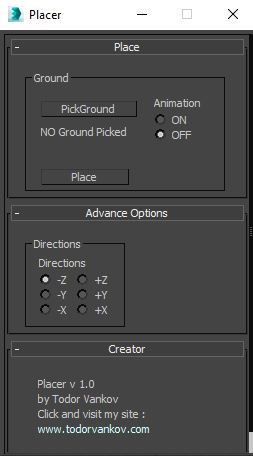
Placer is a 3ds max script to help you to place objects on a suraface. In this Script you can pic the ground model ( the geometry on that you will transport the chosen objects ), select to turn on, or off the record the animation of your objects and Start the placement process.
In the advance options of the direction of placement. You can place objects for example on the walls, bottom and roofs. There are options to create a chaos with the translation, rotation and scaling buttons.
This scrip is written an old 3ds Max version. I hope it works at your studio max too.
You can see the video tutorial – “How to place object on a surface” here :
You can use this script when:- You have a cross aerial and you want to place trees. You make the position of the tread from top view and place the trees on the ground geometry. – You can animate how tiles fly away or get animated in to the right place.
Download:
LOL – Lost Object Layerer
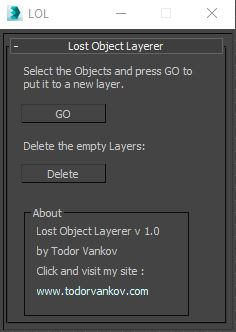
This script move the selected objects in a new layer. You can select some of your objects and move them to a new layer by pressing of the “GO” button. The “Delete” button will help you to delete the empty layers.
You can use this scrip when :
– You don’t see your object in a layer. This is a bug from 3ds max 2016…. maybe also in other versions.
– Your Objects are in the scene, but not in a layer !!!
I hope this script can help you find your missing models.
Download:
Lock Unlock Tool
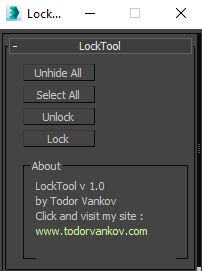
This script lock and unlock your selection in 3ds max. I made it how I use it in a new scene. First I unhide all objects in the new scene, second select all objects and then unlock them. On this way I’m sure, that there are no locked objects, cameras, lights, helpers, or something else in my scene.
You can use this scrip when :
– All your cameras are locked by your coworkers, and you need to work with them.
– You cannot move your objects in the scene !!!
I hope this script can help you to move objects in the scene what you coudent move before.
Download:
Null Objects Cleaner
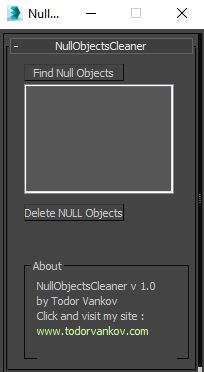
My null objects cleaner script find the null objects in your scene, show you a list of these objects and give you the possibility to delete them from your scene. You can use mouse double click to select every single object from this list and prove if you really want to delete it. My script find Null objects from the classes Editable Poly, SplineShape and Line. If you have idea from which other class, it can be produced null object, pls text me and I will add it.
Null Objects in studio max are poly objects without faces and spline objects without edges. You cannot see them but you can select them. This null objects can make problems by the rendering if you have a lot of them in your scene. They can also increase the size of your project.
You can use this scrip when :
– Prophylactic cleaning your 3ds max scene !!!
I hope, that the null objects cleaner max script will work good for you .
Download:
Xrefs Selection Sets
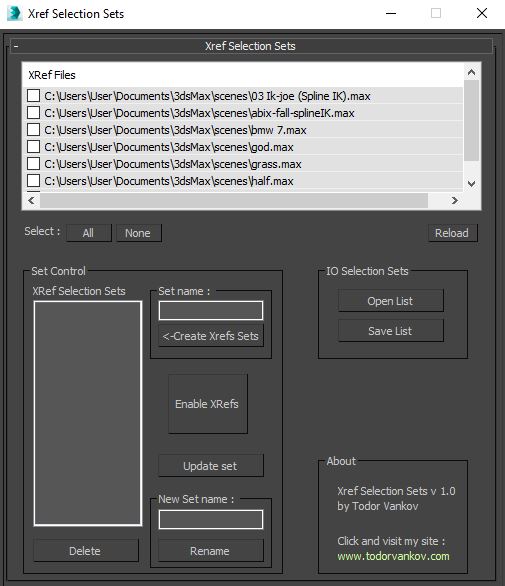
“XRefs Selection Sets” is a script to help you to work easier with the XRefs in your scene. You can create XRefs Selection Sets, save them at your hard drive and load them next time when you need them. I use this script when i need to turn on or off different XRefs for different cameras.
Download:
How to use the Xrefs Selection Sets script
XRef files window
When you start the script, your XRefs will be loaded in the first upper window. You have to see all your XRefs and checkboxes in front of them. The checkboxes will be unchecked!
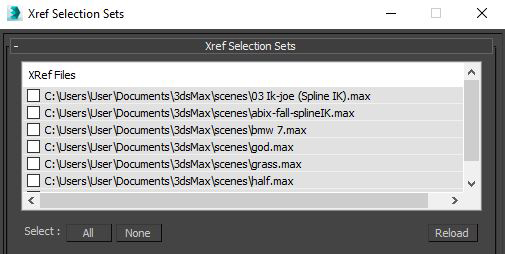
In this part of the scrip you can find three buttons :
“All” – select all checkboxes in the XRefs list.
“None” – deselect all checkboxes in the XRefs list.
“Reload” – it loads one more time the XRefs from your 3ds max XRef scene window in the Xrefs Selection Sets script. You can use it if you delete or add new XRef to your scene. This button will delete the selection sets from the “XRef Selection Sets” too.
Set control
“Set control” is the main part of the script.
You can create very easy one selection set when :
1. Enable the checkboxes for the xref what you want to use and let disable the checkboxes for the XReft what you don’t want to use for this selection set.
- Type a name for the selection set under “Set name”. I use it mostly when I make Xref sets for different cameras, so I type the camera name: Camera 01.
- Press the button “<- Create Xrefs Set“
- In the window “XRef Selection Sets” you will see the name of your set – Camera 01.
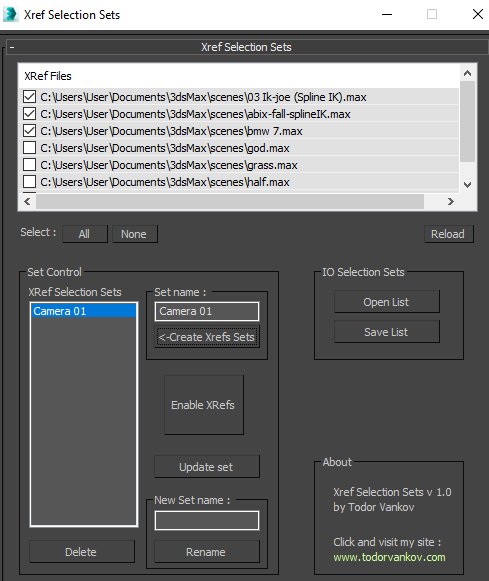
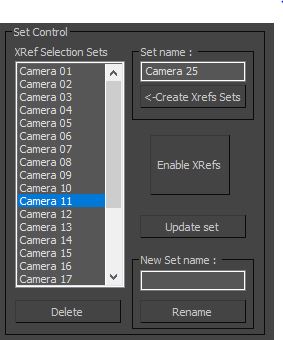
It is very important to use a double click when you select some selection set.
When you select your wished selection set, press Enable XRefs to enable or disable the XRefs in you 3ds max XRefs scenes window.
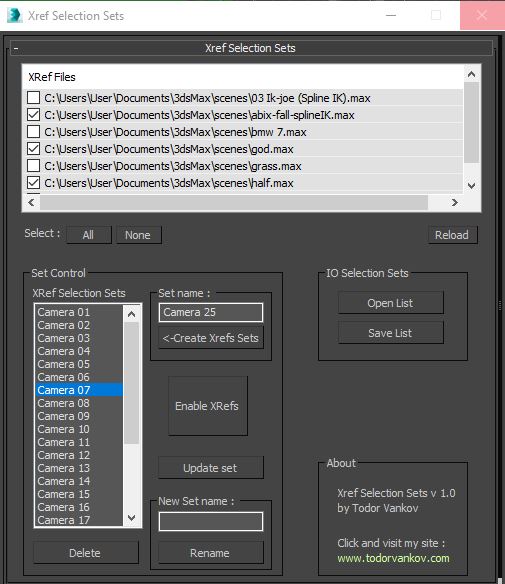
You have the possibility to delete and rename your selection sets if you need it by using the Delete and Rename Buttons.
The Update set button gives you the freedom to replace the already existing selection set with a new different combination of Xrefs. If you forgot to enable or disable some Xref files, this button will be very helpful.
One more time – use allays double click, when you want to select a selection set 🙂 .
IO Selection Sets
IO is for input/output. This is a very important part of the script, because it gives you the possibility to save your selection set at your hard drive (Project folder). You can use it next time, when you’re working at the same project again, and it saves your time to create the selection sets. The selection sets data is a simple TXT file.
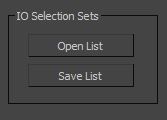
Open List – open the text file from your hard drive.
Save List – save the text file at your hard drive.
I hope that this script is useful for you and save your time when you send cameras to render in your render farm. Thanks for your time and wish you a nice day. 🙂
Download:
Pivot to center min
With my “pivot to center min” script you can easily move the pivot point of selected objects in 3ds max. when the checkbox by “Center X and Y” is on, you can recenter your pivot and move it on the minimum value of your objects. This is what I mostly use it for. When you turn it off, you can just move your pivot point at the min of the selected objects.
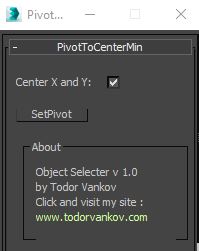
Download:
Corona Proxies Tool
Corona Proxy Tool will help you to switch easy between ” Solid Bounding Box “, ” Wire Bounding Box “, ” Point Cloud ” and ” Full Mesh “.
How it works ? – Select you corona proxies and press the button.
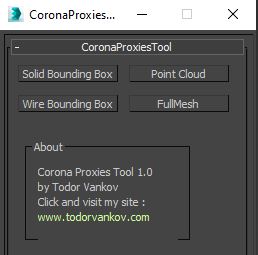
Download:

hi, thanks for your scripts could you please add more options to Placer scripts that it does able to solve this issue.(real-time ray intersection )
file:///G:/max-cominete%20-vane-experssen/intersectRay/Simple%20linking%20question_%20driving%20a%20wedge%20under%20a%20vertically%20moving%20object%20-%20Autodesk%20Community-%203ds%20Max.html
Thank you very much for your feedback. Witch 3ds Max version do you use? When come this issue – by starting the script or by exicuting of a button?
Thank you and wish you a nice day!
Hey Todor, thank you for you scripts!
is it possible to add in renamer that he can rename materials like objects names?
Thank you for the Idea and the feedback Vitali. I will upgreat it when I have time.
Wish you a nice day
Todor
Hello Todo, thak you for this script, I tried it on 3ds max Student license but when I droped it to the 2ds max UI the soft crashed and when I tried to run it with max script command nothing happens. Any fix please ? Thank you 🙂
Hi Idris, thank you for the feedback. Witch max version did you tested and witch of my macros?
Have a nice day
Todor
I made this Tutorial- maybe it can help you https://m.youtube.com/watch?v=Q84768rFL1g
I tried Material Renamer in 3DS Max 2020 (22.3.0.3165) and it does absolutely nothing. No window opens. No error message, nothing 🙁
All right. Figured it out thanks to your video : https://m.youtube.com/watch?v=Q84768rFL1g
You should in my opinion let a message appear after the user drad&drop the script explaining in one line Customize->Customize UI->Category->#todorScripts
Thanks.
Thank you, Its good that it’s working. I have max 2016 and cannot Test the scripts at other max versions very offten. If there are some other problems or Ideas, pls text me . Wish you a nice day.
Cool max scripts man! I use your placer script often !
Thank you!
Thank you very much Niko !
Hi Todor, I’m testing the Xref selection sets script, but it only shows Xref files loaded as Scenes, and not Objects. This happens in 3ds Max 2020.3.2. Would it be possible to update the script to include Xref Objects as well?
Hi Briareos,
Thank you very much for the feedback. This is good idea and i will writte it so fast as I have free time!
Wish you a nice day!
Hi, great scripts!
i am looking for a script that converts physical materials of a scene to standard materials. my scene has no textures, only colors. right now i am doing the work manually: copying the color of physical material, change it to standard & pasting the color value. a script doing this will save me from hours of sorrow!
Thank you very much,
I will think about that, when I have time 😊
Thank you 🙏
Thank you very much, I will be happy to make it when I have a bit more free time .
Wish you a nice day 😊
Hi, sir ‘ thanks for your scripts please add an option to Reset Material Editor scripts it is makeable for us to copy all material in the editor and past them to the other sceens.
Thank you very much Raja! Its good Idea to have a script “copy all material in the editor and past them to the other sceens” … I will make it whenm i have a bit more time.
Wish you a nice day! 🙂
Way cool! Some very valid points! I appreciate you penning this write-up and also the rest of the website is really good.
Thank you very much Dick !
Hello Todor,
I downloaded ObjSelecter and installed it on 3ds max version 2023. Field for entering number is grayed out and I can’ write any figures. Any suggestion?
Hi Max,
Sorry to hear that. I don’t have now max 2023 on my workstation. I can test it next week and I will send you a message.
Have a nice day.